Fix slow computer Well, there’s only one reason why you clicked on this article and that’s because your computer’s running slow. Don’t worry, we got you.
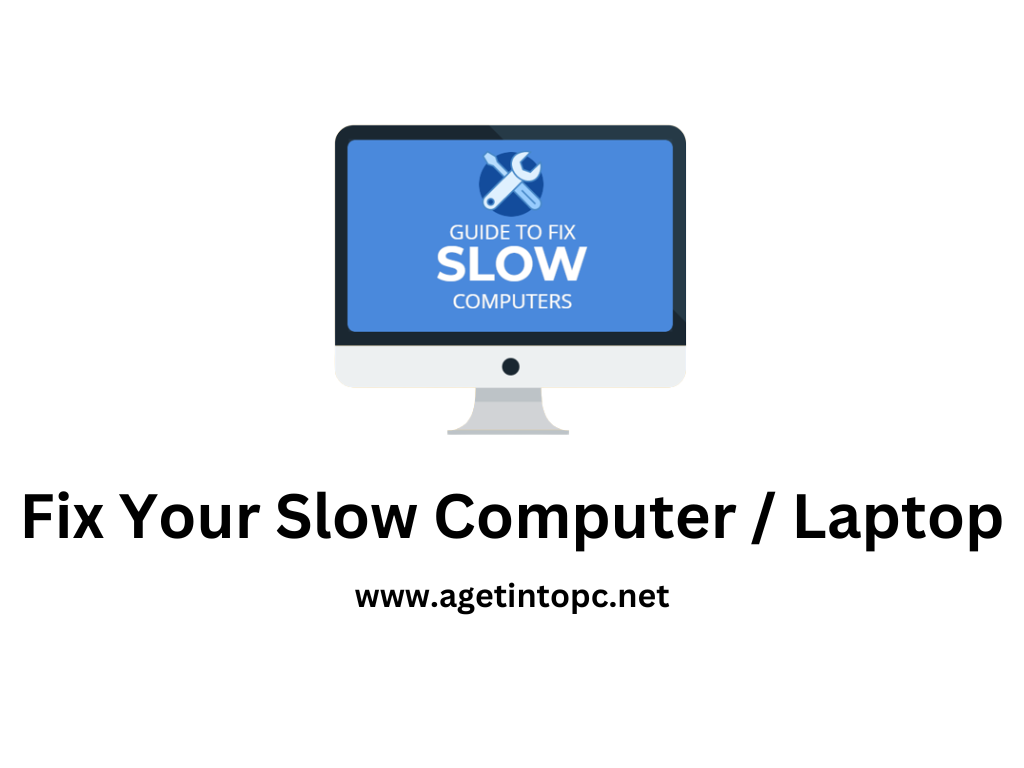
Check Startup Programs
The first thing that we’re going to do is take a look at what’s starting up with your computer when you turn it on. Go down to the search, type in run and select the run app. Then type in ms config, select ok. Then go ahead and go to the startup tab and click open task manager. In this window is a list of all of the programs that start up with your computer when you turn it on. If you see anything on this list that does not need to turn on with your computer, make sure that you disable it.
Check Services
Services is another word for programs or software that is running in your computer. Here on this list is everything that starts up with your computer when you turn it on. You want to make sure that you go through here and you disable certain things that you do not want turning on with your computer. The way to make it easy for you is go ahead and hide all Microsoft services.
Update and Pause Updates
Go down into the search box and type in update and select check for updates. Make sure you go ahead and update everything you can on your computer. And if you are prompted to restart your computer for updates go ahead and do that now. And then when you come back go ahead and go back down to the search and type in updates and come back to check for updates. Once you are all up to date with your computer go ahead and click advanced options and go down to pause until select date.
Set Update Schedule
The reason why we’re going to do this is that every time you turn on your computer, your computer will check for updates. This slows down your processor tremendously during startup and can cause all types of headaches when running programs. We like to set it for Saturday morning that way, during the week when I’m working and doing my gaming, I don’t have any updates slowing me down.
Final Words
It’s as easy as that to speed up the startup of your Windows. If this article helped you out at all, do not forget to leave a comment in the comment section below,